Step by Step Procedure to create Analog clock in python
Hello friends how are you, Today in this post "Analog clock in python" i am going to teach you how you can create an Analog clock in python using very simple lines of code.
If you are a computer science students or teacher and want to learn something interesting in programming then just go through this post. This can also be a simple and interesting project for you.
Analog clock is a device or we can say that it is a tool which is used to read the time of the day. It has three hands. The Shortest hand indicates the Hours, the longer hand indicates the Minutes and the longest hand indicates the Seconds. But now a days some clocks have two hands in which one the shorter hand indicates the Hour and the longer hand indicates the Minute.
Now i am going to explain it step by step so just go through this post to understand this completely.
Step 1: Install Python : Click here to watch a video on how to install python or Open any browser and type Download Python and click the first link you will get official website of python here you will get a Download button and after clicking on this button you will get exe of latest python version just install it into your system.
Step 2: Install Pycharm | Create Project | Install Library: Click here to watch a single video on How to install Pycharm | Create Project | Install Library or To install Pycharm IDE Open any browser and type Download Pycharm and click the first link you will get official website of Pycharm here you will get a black download button and after clicking on this button you will get an exe of Pycharm , just install it into your system. If you are facing problem to install then watch the above video i have explained step by step.
Step 3: Create Project : Open Pycharm click on File which is in top left of screen and select New Project. Then you will get a screen. Here first you need to select directory of your project and then type a name for your project like "AnalogClock" after directory name, and at last click the create button to create this project.
Step 4: Create Python file: To create a python file for coding in your project just right click on project name "AnalogClock" and select new and click on Python File , you will get popup screen in which you have to type a name like "Program" for python file and press enter, it will create a python file with name Program.py inside the project AnalogClock.
""" krazyprogrammers presents Analog Clock """ #import library from turtle import Turtle, Screen import datetime #creating window window = Screen() #setting window title window.title("Krazy:Digital Clock") #setting background color window.bgcolor("black") #setting height and width of window window.setup(width=1000, height=800) #creating outer circle circle = Turtle() circle.penup() circle.pencolor("#118893") circle.speed(0) circle.pensize(25) circle.hideturtle() circle.goto(0, -390) circle.pendown() circle.fillcolor("#17202A") circle.begin_fill() circle.circle(400) circle.end_fill() #creating hour hand hHand = Turtle() hHand.shape("arrow") hHand.color("white") hHand.speed(10) hHand.shapesize(stretch_wid=0.4, stretch_len=18) #creating minute hand mHand = Turtle() mHand.shape("arrow") mHand.color("white") mHand.speed(10) mHand.shapesize(stretch_wid=0.4, stretch_len=26) #creating second hand sHand = Turtle() sHand.shape("arrow") sHand.color("dark red") sHand.speed(10) sHand.shapesize(stretch_wid=0.4, stretch_len=36) #creating center circle centerCircle = Turtle() centerCircle.shape("circle") #setting color to white centerCircle.color("white") centerCircle.shapesize(stretch_wid=1.5, stretch_len=1.5) # numbers with pen pen = Turtle() pen.speed(0) pen.color("white") #number 1 pen.penup() pen.hideturtle() pen.goto(170, 260) pen.write("1", align="center", font=("Algerian", 50, "bold")) #number 2 pen.penup() pen.hideturtle() pen.goto(300, 140) pen.write("2", align="center", font=("Algerian", 50, "bold")) #number 3 pen.penup() pen.hideturtle() pen.goto(340, -30) pen.write("3", align="center", font=("Algerian", 50, "bold")) #number 4 pen.penup() pen.hideturtle() pen.goto(300, -200) pen.write("4", align="center", font=("Algerian", 50, "bold")) #number 5 pen.penup() pen.hideturtle() pen.goto(170, -325) pen.write("5", align="center", font=("Algerian", 50, "bold")) #number 6 pen.penup() pen.hideturtle() pen.goto(0, -370) pen.write("6", align="center", font=("Algerian", 50, "bold")) #number 7 pen.penup() pen.hideturtle() pen.goto(-170, -325) pen.write("7", align="center", font=("Algerian", 50, "bold")) #number 8 pen.penup() pen.hideturtle() pen.goto(-300, -200) pen.write("8", align="center", font=("Algerian", 50, "bold")) #number 9 pen.penup() pen.hideturtle() pen.goto(-340, -30) pen.write("9", align="center", font=("Algerian", 50, "bold")) #number 10 pen.penup() pen.hideturtle() pen.goto(-280, 140) pen.write("10", align="center", font=("Algerian", 50, "bold")) #number 11 pen.penup() pen.hideturtle() pen.goto(-160, 260) pen.write("11", align="center", font=("Algerian", 50, "bold")) #number 12 pen.penup() pen.hideturtle() pen.goto(0, 300) pen.write("12", align="center", font=("Algerian", 50, "bold")) #Defining function to movie hour hand def movehHand(): currentHourInternal = datetime.datetime.now().hour degree = (currentHourInternal - 15) * -30 currentMinuteInternal = datetime.datetime.now().minute degree = degree + -0.5 * currentMinuteInternal hHand.setheading(degree) window.ontimer(movehHand, 60000) #Defining function to minute hand def movemHand(): currentMinuteInternal = datetime.datetime.now().minute degree = (currentMinuteInternal - 15) * -6 currentSecondInternal = datetime.datetime.now().second degree = degree + (-currentSecondInternal * 0.1) mHand.setheading(degree) window.ontimer(movemHand, 1000) #Defining function to second hand def movesHand(): currentSecondInternal = datetime.datetime.now().second degree = (currentSecondInternal - 15) * -6 sHand.setheading(degree) window.ontimer(movesHand, 1000) window.ontimer(movehHand, 1) window.ontimer(movemHand, 1) window.ontimer(movesHand, 1) window.exitonclick()
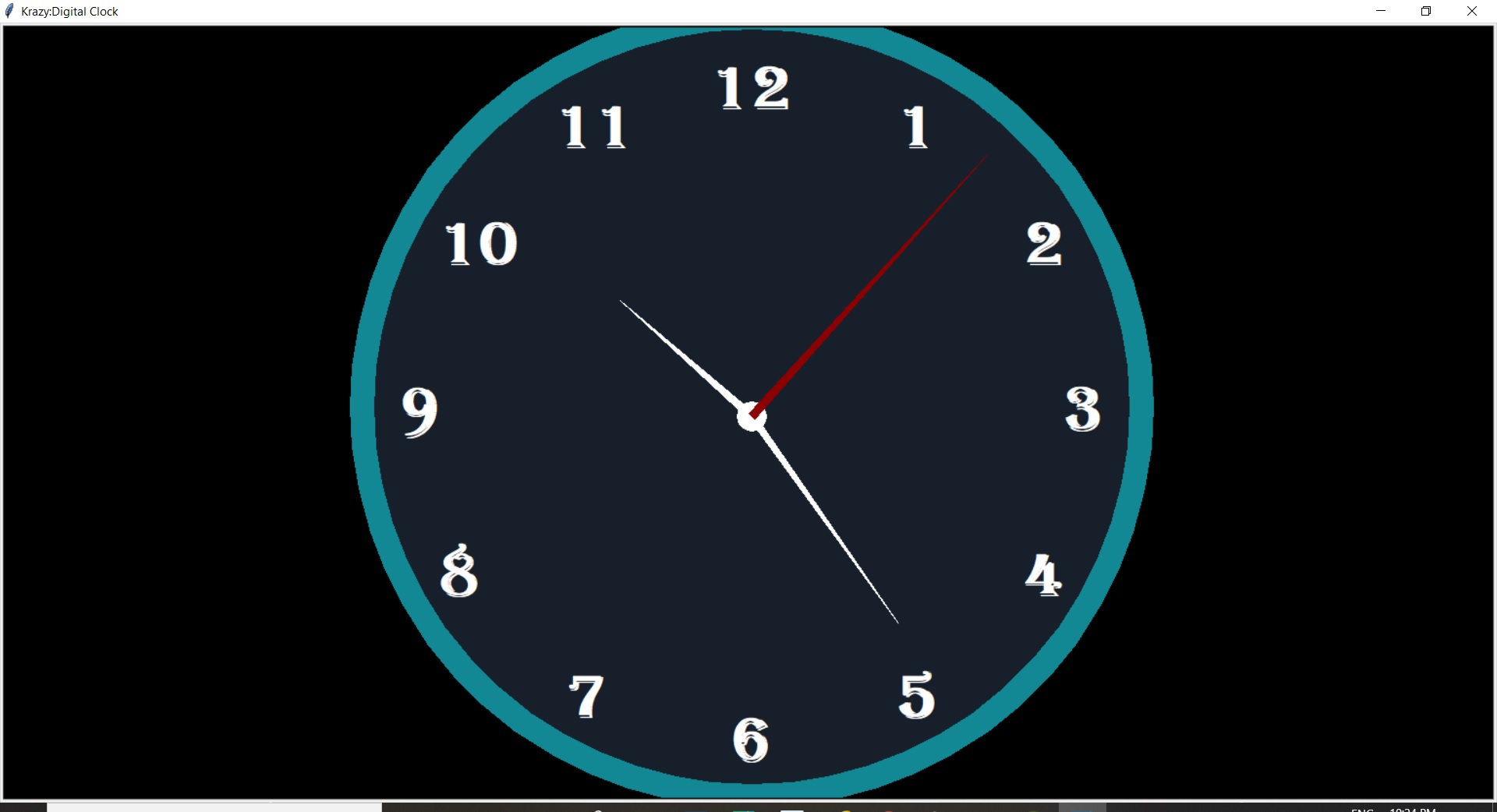



0 Comments